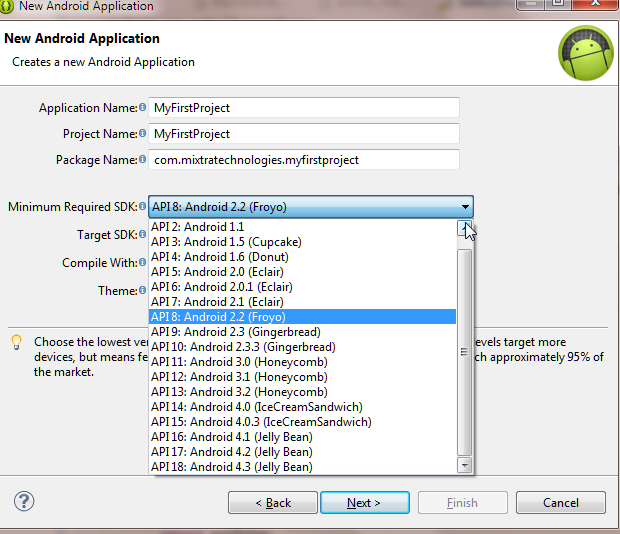Great thanks its now official that we have started a digital marketing platform offering SEO, SMM, SEM, Analytic s to websites. The new Mixtraweb is aspiring to change the way people think about the internet especially here in Africa. The company is focused on giving training sessions for free to different youths aspiring to start on with online marketing as a career. The internet has made the world to become a COMMON market where one can communicate with people from the Pacific when your are at the Indian coast. This is something everyone should take advantage of right now.
Freelancing is a fruit of the internet. Using the internet in the right way could always be beneficial to your life than anything else in the world I guess. The internet is becoming the center OF information. You could solve many solutions using the internet. I am a witness of using the internet to make cash. It is easy to start your online venture today.
MIXTRA
Tuesday, 1 September 2015
Monday, 30 March 2015
Microsoft.net framework 3.5 offline installer for windows 8
Windows 8 has Microsoft.net 4.5 Framework installed by default. Installation of .Net Framework 3.5 will need the uninstallation of of version 4.5. Installing of the .Net Framework 3.5 of an online installer will demand you to connect to the internet and download the installation files.
The challenge comes in when you don’t internet connection and can connect to the internet and therefore the need to have an offline installer.
WHAT IT CAN DO
- .Has been integrated in many applications running on windows and therefore a necessity for the application to run.
- Provides an awesome programming model for building applications.
POPULAR FEATURES
- WCF and WF integration
- WPF UI Add-Ins Model
- Increased WPF XBAP integration with browsers to enable unified cookie access
- Durable WCF services
- Partial trust support for WCF in targeted scenarios
- WCF Web programming model (JSON)
- WCF Syndication (Atom and RSS)
- WCF interoperability for updated standard XAML Browser Applications (XBAPs)
- WPF Interactive 3D API and 2D on 3D API
You can get more feature from here
SYSTEM REQUIREMENTS
- 96 MB is the Minimum, but 256MB is the Recommended RAM
- 800 x 600, 256 colors is the Minimum display required.
- 400 MHz Pentium processor is the Minimum, but 1GHz Pentium processor is the Recommended
You can get more system requirements here
STEPS TO INSTALL
- You must have a windows 8 setup file or copy the files to your hand disk, having Windows 8 setup ISO copied in your system, you can mount it by right-click on it and select "Mount" option or you can extract its content using winzip or winrar.
If you have Windows 8 setup disc, Just insert the disc in your CD/DVD drive so that Windows can access its content.
2. Now open Command Prompt as Administrator
add the following code
Dism /online /enable-feature /featurename:NetFx3 /All /Source:G:\sources\sxs /LimitAccess
Here "G:" represents the CD/DVD drive letter in your system which contains Windows 8 setup disc. Replace it with the correct drive letter according to your system.
If you extracted Windows 8 setup files in a directory, replace G:\sources\sxs with the correct path.
3. As soon as you execute the above mentioned command, Windows will start installing .NET Framework 3.5 in your system and it'll not require Internet connection.
Download Microsoft .Net Framework 3.5 offline installer here
4. Now you have installed .NET Framework 3.5 in Windows 8 without using Internet connection and .NET Framework 3.5 has been activated now as shown above.
Download Microsoft .NET Framework 3.5 offline installerWednesday, 21 January 2015
Defining a few android terms
We have to understand a few terms before continuing
with android tutorials and for the good
part these are simple terms as used in android.
|
Activity
|
Activity is the presenter of a single screen in
the application. It has certain abilities, like displaying views, menus,
alerts and notifications. It can also call another Activity, which means
opening a new screen.
Activity is a class that derives from an android.app.Activity. An application needs to have at least one Activity. All Activities must be declared in the manifest file. |
|
View
|
A view is a single user interface element. It
handles user events and draws the component on the screen.
Views can contain other Views, these are called view groups. A View is a class that derives from android.view.View. There are already many existing views. The developer can use them or create his own customized view by extending any of them. |
|
Intent
|
Intent is the negotiator between two activities or
between two applications. It gives the ability to pass messages and data
between the two entities.
When writing applications for mobile, Intent gives access to OS services like opening the camera, a browser, displaying notifications and so on. |
|
Service
|
A Service is an application that has the ability
to run in the background without displaying any user interface.
A Service is a class that derives from android.app.Service. All Services must be declared in the manifest file. |
Friday, 16 January 2015
FIRST ANDROID PROGRAM ( HELLO - - WORLD )
Thank you for following our tutorials and always
remember to leave your comment after the series, if you have not configured
your JDK visit http://mixtratechnologies.blogspot.com/2015/01/setting-up-windows-machine-jdk.html
We will be concentrating on creating the first
android tutorial for dummies.
Click file and create a new android project as shown below
Fill in the Application Name, Project Name, Package
Name and select the Minimum Required SDK and the Target SDK by choosing in the dropdown list as shown
below
Fill in the fields as shown on the screen shot
above.
Click on Next
button, and now the other important setting we need to set
up before we can launch our project is setting up the launcher icon but normally
if you will not set up the launcher icon the default android icon will always
occur, but now I want us to set on our own icon rather than the default icon.
See the screenshot below
Navigate through the foreground buttons which are
Image, Clipart and Text. For our case we will be using Text and we set our Text to hello. We can change
the font, crop the image, add shape to our text and change the Background and
the Foreground colors depending on your choice.
Click Next and create the MainActivity.java
and the activity_main.xml as
shown in the screen shot below.
The MainActivity
represents the Activity Name and activity_main represents the Layout Name. Now
click finish.
This is how the android project would be like so
that you cannot have some difficult time
tracing the folders. The MainActivity is in the src folder and the activity_main
is in the Layout folder, as shown below
On your IDE menu click project, then clean the project after that you are good to run your first android program
Leave your comment as always .
Setting up windows machine jdk environment
Hello and welcome to your first android
development project. This tutorial will
take you through the whole process of
setting up your first android project.
Make sure that that you have an installed
version of JDK
on your computer.
Follow the following link to download and install Jdk
After installing Jdk ,
1. Open
Control Panel
2. Go
to System and Security
3. Go
to System
4. On
the left open Advanced system settings
5. Go
to advanced and open Environmental Variables
6.
Give the variable name as path and the variable value as
C:\Program Files\Java\jdk1.6.0_18\bin
Now the JDK have been installed on your
computer but you can confirm that.
And to check if you have installed Jdk on your computer run the CMD as an administrator and type in java and the following is displayed on the CMD
Now you have Jdk
installed on your windows machine.
In the next tutorial I will be showing you how to
set up your first android project.
Subscribe to:
Comments (Atom)